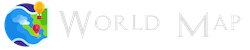Settings
Include Maps Javascript
<script src="https://sabalico.dev/maps/maps.min.js"></script>
Basic World Map
<div id="world-map" style="position: relative; width: 500px; height: 500px;"></div>
<script>
var map = new Datamap({
element: document.getElementById("world-map")
});
</script>
Basic Map Config
var map = new Datamap({
scope: 'world',
element: document.getElementById('container1'),
geographyConfig: {
popupOnHover: false
}
});
USA Map
var map = new Datamap({
element: document.getElementById('map'),
scope: 'usa'
});
Specific Country Map
<script src="https://world-map.org/topojson/shn.js"></script>
<script>
var map = new Datamap({
scope: 'shn',
element: document.getElementById('country-map'),
setProjection: function(element) {
var projection = d3.geo.equirectangular()
.center([-5.75, -16])
.scale(30000)
.translate([element.offsetWidth / 2, element.offsetHeight / 2]);
var path = d3.geo.path()
.projection(projection);
return {path: path, projection: projection};
},
})
</script>
Custom Maps
Import custom topojson file from url. By specifying a dataUrl, Datamaps will attempt to fetch that resource as TopoJSON. If you are using a custom map, you'll probably want to specify your own setProjection method as well.
var map = new Datamap({
element: document.getElementById('container'),
geographyConfig: {
dataUrl: '/custom.json'
},
scope: 'custom',
setProjection: function(element, options) {
var projection, path;
projection = d3.geo.albersUsa()
.center([long, lat])
.scale(element.offsetWidth)
.translate([element.offsetWidth / 2, element.offsetHeight / 2]);
}
path = d3.geo.path()
.projection( projection );
return {path: path, projection: projection};
}
});
Map Colors
Any hex, color name or rgb/rgba value
var map = new Datamap({
element: document.getElementById('map'),
fills: {
defaultFill: 'rgba(23,48,210,0.9)'
}
});
Element
Id of the element that the map will render to.
element: document.getElementById('map-div')
Height & Width
height: 200,
width: 300,
Responsive
Set responsive true or false to adjust the map to different device screen sizes. Set responsive to true and then listen for resize events on window, and call Datamaps.prototype.resize. Avoid setting the height and width of the container with hard pixel values, instead use percent values. (use 50% instead of 500px. If the aspect ratio of your custom map is not the default 16:9 (0.5625), you should use the aspectRatio option to set it appropriately (eg. 0.3 for a 3:1 aspect ratio).
var map = new Datamap({
element: document.getElementById('container'),
responsive: true
});
var map = new Datamap({
element: document.getElementById('responsive-map'),
responsive: true
});
// Pure JavaScript
window.addEventListener('resize', function() {
map.resize();
});
// Alternatively with d3
d3.select(window).on('resize', function() {
map.resize();
});
// Alternatively with jQuery
$(window).on('resize', function() {
map.resize();
});
Map Zoom
.You can override the default projection by setting your own setProjection(element) function.
var map = new Datamap({
scope: 'world',
element: document.getElementById('container1'),
setProjection: function(element) {
var projection = d3.geo.equirectangular()
.center([19, -3])
.rotate([4.4, 0])
.scale(400)
.translate([element.offsetWidth / 2, element.offsetHeight / 2]);
var path = d3.geo.path()
.projection(projection);
return {path: path, projection: projection};
},
Map Events
All events are bubbled up to the root svg element and to listen to events, use the done callback.
var map = new Datamap({
element: document.getElementById('container'),
done: function(datamap) {
datamap.svg.selectAll('.datamaps-subunit').on('click', function(geography) {
alert(geography.properties.name);
});
}
});
Scope
Currently supports 'usa' and 'world', however with custom map data you can specify your own
scope: 'world'
Projections
projection: 'equirectangular'
| Projection | Code |
|---|---|
| Orthographic Projection | projection: 'orthographic' |
| Conic Conformal | projection: 'conicConformal' |
| Conic Equal Area | projection: 'conicEqualArea' |
| Conic Equidistant | projection: 'conicEquidistant' |
| Azimuthal Equal Area | projection: 'azimuthalEqualArea' |
| Azimuthal Equidistant | projection: 'azimuthalEquidistant' |
| Stereographic | projection: 'stereographic' |
| Gnomonic | projection: 'gnomonic' |
| Equirectangular | projection: 'equirectangular' |
| Mercator | projection: 'mercator' |
| Transverse Mercator | projection: 'transverseMercator' |
| Albers USA | projection: 'albersUsa' |
View all map projections here.
Set Custom Projection
Edit the latitude, longitude and scale to center on your specific area. You can use the rotate and translate to position the map however you want. The setProjection option takes 2 arguments, element as a DOM element, options as the original options you passed in. It should return an object with two properties: path as a d3.geo.path, projection as a d3.geo.projection.
setProjection: function(element) {
var projection = d3.geo.equirectangular()
.center([longitude, latitude])
.rotate([4.4, 0])
.scale(200)
.translate([element.offsetWidth/2, element.offsetHeight/2]);
var path = d3.geo.path()
.projection(projection);
return {path: path, projection: projection};
}
Callback Function
Execute callback function upon map load
done: function() {}
Geography Config
geographyConfig: {
}
Hide Antarctica
Options: true, false
hideAntarctica: false
Hide Alaska & Hawaii (USA Only)
Options: true, false
hideHawaiiAndAlaska: true
Rotate Map
Coordinates paired as [longitude, latitude]
rotation: [97,-30]
Country Borders & Opacity
geographyConfig: {
borderWidth: 1,
borderOpacity: 1,
borderColor: '#FDFDFD'
fillOpacity: 0.75,
}
Popup Tooltip
Data from the array can also be added to the hover popup for example: '+data.numberOfThings+'
geographyConfig: {
popupTemplate: function(geo, data) {
return ['<div class="hoverinfo">'+geo.properties.name+'</div>'].join('');
},
popupOnHover: true
}
Disable Popup
geographyConfig: {
highlightOnHover: false,
popupOnHover: false
}
Highlight Border
highlightOnHover: true,
highlightFillColor: '#FC8D59',
highlightBorderColor: 'rgba(250, 15, 160, 0.2)',
highlightBorderWidth: 2,
highlightBorderOpacity: 1
Country Fill Colors
Values map to the "fillKey" of [data] or [bubbles]
fills: {
bubbleMax: "#8F2C4B",
bubbleMin: "#8F5974",
defaultFill: "#859EDE",
MIN: "#d7eebd",
LOW: "#8fd3bd",
MEDIUM: "#45aec0",
HIGH: "#317bb4",
MAX: "#084182",
RGB: "rgba(0,244,244,0.9)"
}
Map Data
dataUrl: 'data.csv',
dataType: 'csv',
data: {
NY: {
fillKey: 'min'
}
}
Update Data on Timeout
window.setTimeout(function() {
map.updateChoropleth({
TX: {
fillKey: 'max'
}
})
}, 1500)
Map Labels
Adding labels will display the topojson id on the map in the location.
map.labels();
// For custom options
map.labels({
fontSize: 10,
fontFamily: Verdana,
labelColor: "#222",
lineWidth: 1,
});
// Custom Map Labels
// Keys are uppercase 2 letter state codes. Values will be substituted for default label text
newLabels = {'AK':'Alaska', 'AL':'123'};
map.labels({'customLabelText': newLabels});
Map Graticules
map.graticule();
Map Arcs
arcConfig: {
strokeColor: '#DD1C77',
strokeWidth: 1,
arcSharpness: 1,
animationSpeed: 600
}
Set Great Arc
map.arc([{
origin: {
latitude: 61,
longitude: -149
},
destination: {
latitude: -22,
longitude: -43
}
}], {
greatArc: true,
animationSpeed: 2000
});
Map Bubbles
For further customization, you can set these properties on each bubble to override the options parameter (or default options):
bubblesConfig: {
animate: true, // false
borderWidth: 2,
borderColor: '#FFFFFF',
borderOpacity: 0.8,
fillOpacity: 1,
popupOnHover: true,
popupTemplate: function(geography, data) {
return '<div class="hoverinfo"><strong>' + data.name + '</strong></div>';
}
Center Map Bubbles
map.bubbles([
{centered: 'USA', fillKey: 'min', radius: 10},
{centered: 'AUS', fillKey: 'max', radius: 15}
], {})
Erase Map Bubbles
map.bubbles([])
Complete Map Options
var defaultOptions = {
//currently supports 'usa' and 'world', however with custom map data you can specify your own
scope: 'world',
//returns a d3 path and projection functions
setProjection: setProjection,
//style of projection to be used. try "mercator"
projection: 'equirectangular',
//callback when the map is done drawing
done: function() {},
fills: {
//the keys in this object map to the "fillKey" of [data] or [bubbles]
defaultFill: '#ABDDA4',
lt50: "rgba(0,244,244,0.9)",
gt50: "red"
},
geographyConfig: {
//if not null, datamaps will fetch the map JSON (currently only supports topojson)
dataUrl: null,
hideAntarctica: true,
borderWidth: 1,
borderColor: '#FDFDFD',
//this function should just return a string
popupTemplate: function(geography, data) {
return '<div class="hoverinfo"><strong>' + geography.properties.name + '</strong></div>';
},
//disable the popup while hovering
popupOnHover: true,
highlightOnHover: true,
highlightFillColor: '#FC8D59',
highlightBorderColor: 'rgba(250, 15, 160, 0.2)',
highlightBorderWidth: 2
},
bubblesConfig: {
borderWidth: 2,
borderColor: '#FFFFFF',
popupOnHover: true,
popupTemplate: function(geography, data) {
return '<div class="hoverinfo"><strong>' + data.name + '</strong></div>';
},
fillOpacity: 0.75,
highlightOnHover: true,
highlightFillColor: '#FC8D59',
highlightBorderColor: 'rgba(250, 15, 160, 0.2)',
highlightBorderWidth: 2,
highlightFillOpacity: 0.85
},
arcConfig: {
strokeColor: '#DD1C77',
strokeWidth: 1,
arcSharpness: 1,
animationSpeed: 600
}
};
<!-- SVG gradients and filters used by bubbles -->
<svg xmlns="http://www.w3.org/2000/svg" version="1.1" xmlns:xlink="http://www.w3.org/1999/xlink" style="display: inherit; width: 0; height: 0;">
<defs>
<!-- Horizontal Stripe pattern -->
<pattern id="horizontal-stripe" width="4" height="4" patternUnits="userSpaceOnUse">
<line x1="0" y1="2" x2="4" y2="2" stroke="blue">
</pattern>
<!-- Vertical Stripe pattern -->
<pattern id="vertical-stripe" width="4" height="4" patternUnits="userSpaceOnUse">
<line x1="2" y1="0" x2="2" y2="4" stroke="green">
</pattern>
<!-- Diagonal Stripe pattern -->
<pattern id="diagonal-stripe" patternTransform="rotate(45)" width="4" height="4" patternUnits="userSpaceOnUse">
<line x1="2" y1="0" x2="2" y2="4" stroke="#bada55" stroke-width="2">
</pattern>
<!-- Circles pattern -->
<pattern id="circles" width="4" height="4" patternUnits="userSpaceOnUse">
<circle cx="2.5" cy="2.5" r="1.3" fill="green">
</pattern>
<!-- Gradient pattern. Wouldn't really recommend this one. -->
<linearGradient id="gradient">
<stop offset="5%" stop-color="#F60">
<stop offset="95%" stop-color="#FF6">
</linearGradient>
<!-- Triangles pattern -->
<pattern id="triangle" width="8" height="8" patternUnits="userSpaceOnUse">
<polygon points="3,0 6,6 0,6" fill="purple">
</pattern>
<!-- Red Radial Gradient -->
<radialGradient id="bad" cx="50%" cy="50%" r="50%" fx="65%" fy="35%">
<stop offset="0%" style="stop-color:#FFA196;stop-opacity:1">
<stop offset="100%" style="stop-color:#FF3B30;stop-opacity:1">
</radialGradient>
<!-- Yellow Radial Gradient -->
<radialGradient id="medium" cx="50%" cy="50%" r="50%" fx="65%" fy="35%">
<stop offset="0%" style="stop-color:#FFFF66;stop-opacity:1">
<stop offset="100%" style="stop-color:#FFCC00;stop-opacity:1">
</radialGradient>
<!-- Green Radial Gradient -->
<radialGradient id="good" cx="50%" cy="50%" r="50%" fx="35%" fy="35%">
<stop offset="0%" style="stop-color:#B2FFCA;stop-opacity:1">
<stop offset="100%" style="stop-color:#4CD964;stop-opacity:1">
</radialGradient>
<filter id="dropShadow" x="-50%" y="-50%" width="250%" height="250%">
<feGaussianBlur in="SourceAlpha" stdDeviation="2">
</feGaussianBlur>
<!-- stdDeviation is how much to blur -->
<feOffset dx="1" dy="1" result="offsetblur">
</feOffset>
<!-- how much to offset -->
<feComponentTransfer>
<feFuncA type="linear" slope="0.75">
</feFuncA>
</feComponentTransfer>
<feMerge>
<feMergeNode>
</feMergeNode>
<!-- this contains the offset blurred image -->
<feMergeNode in="SourceGraphic">
</feMergeNode>
<!-- this contains the element that the filter is applied to -->
</feMerge>
</filter>
<filter id="bigShadow" x="-50%" y="-50%" width="250%" height="250%">
<feGaussianBlur in="SourceAlpha" stdDeviation="10">
</feGaussianBlur>
<!-- stdDeviation is how much to blur -->
<feOffset dx="3" dy="3" result="offsetblur">
</feOffset>
<!-- how much to offset -->
<feComponentTransfer>
<feFuncA type="linear" slope="1.5">
</feFuncA>
</feComponentTransfer>
<feMerge>
<feMergeNode>
</feMergeNode>
<!-- this contains the offset blurred image -->
<feMergeNode in="SourceGraphic">
</feMergeNode>
<!-- this contains the element that the filter is applied to -->
</feMerge>
</filter>
</defs>
</svg>